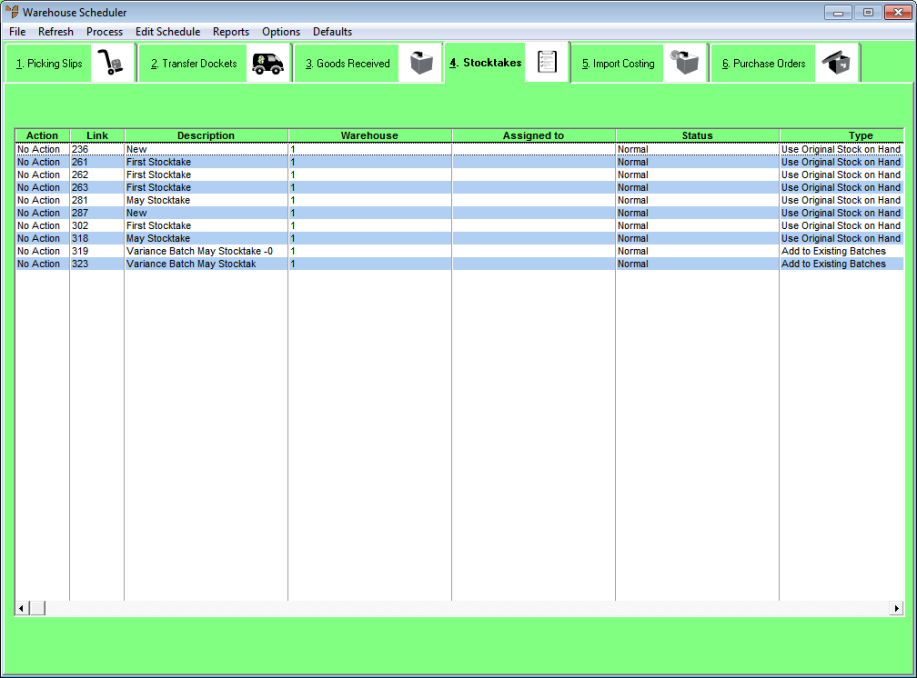
In the Micronet Stocktake program, every download, button pressed, item scanned and quantity entered is time and user stamped. This provides an enormous amount of information to create KPI reports based on the user, activity and time.
To print a stocktake report:
Refer to "Displaying the Warehouse Scheduler".
Micronet displays the Warehouse Scheduler - Stocktakes tab.
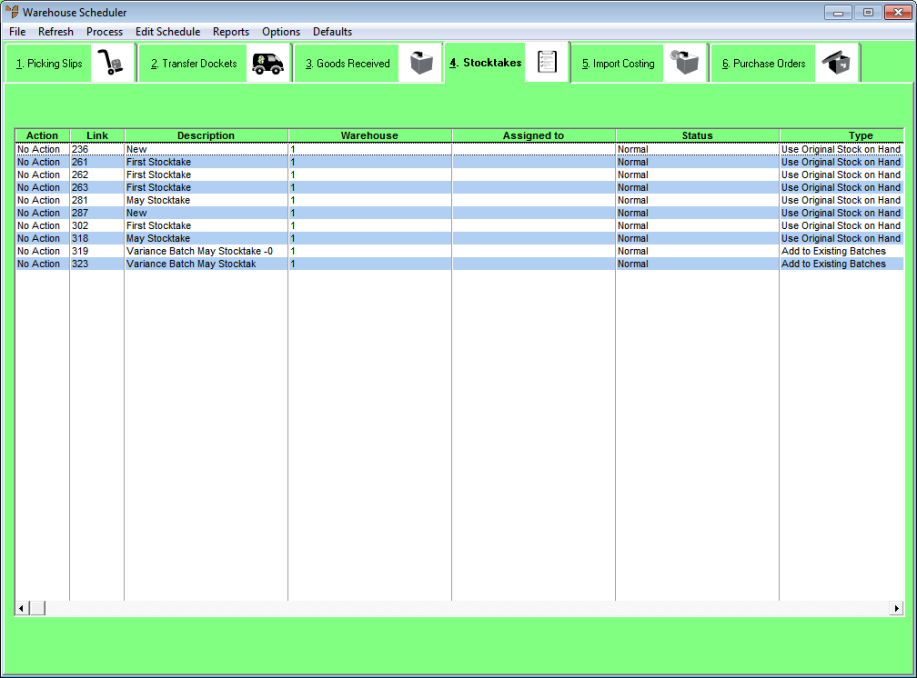
Micronet displays the Select Output Device screen.
|
|
|
Reference For more details on these options, refer to "Selecting the Output for Inquiries and Reports". |
Micronet prints or displays the report and redisplays the Warehouse Scheduler - Stocktakes tab.